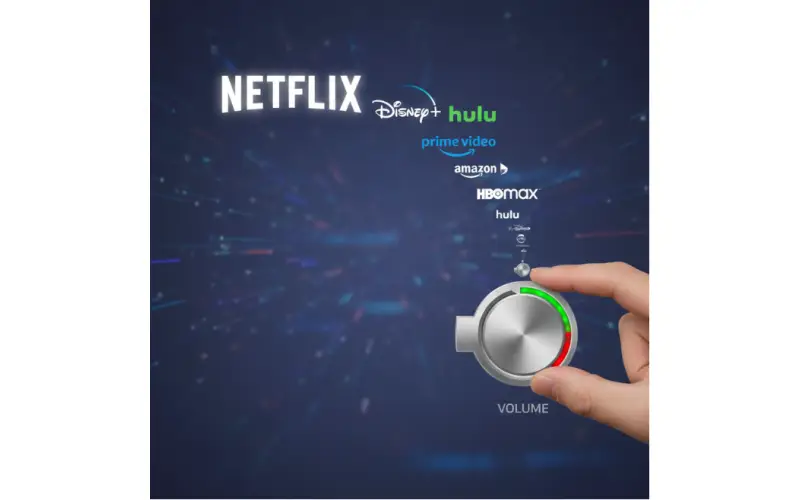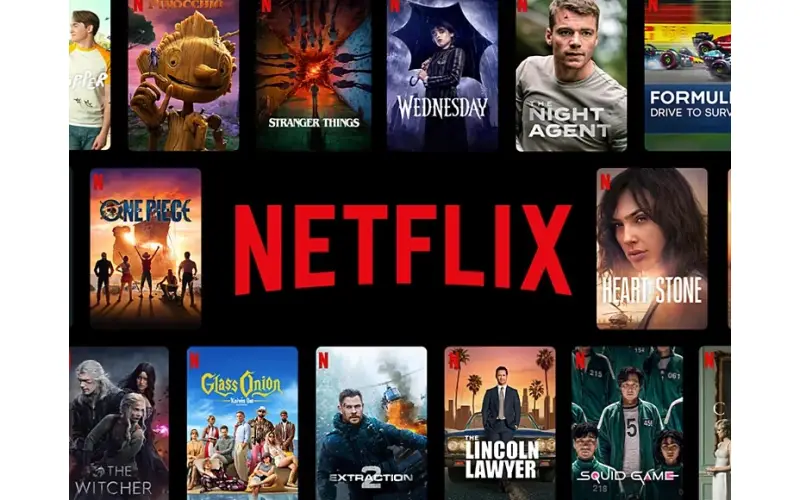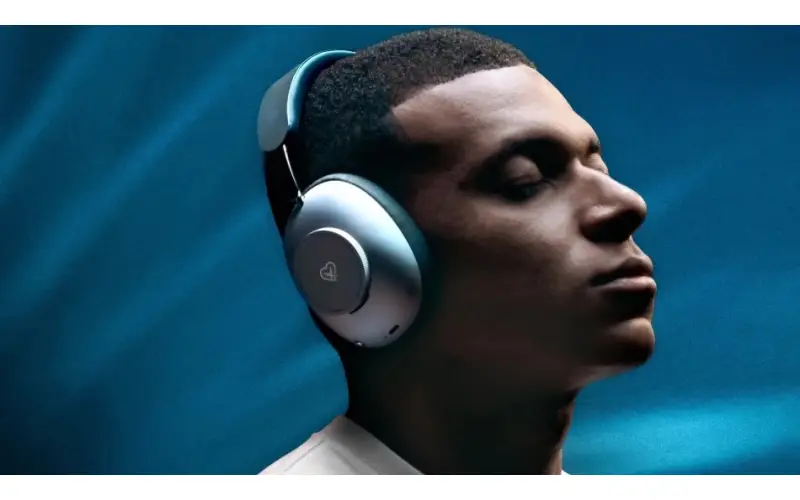By: CE Critic
The Xbox Series X is a gaming powerhouse, capable of delivering stunning visuals, immersive audio, and buttery-smooth gameplay. However, to truly maximize your experience, it's crucial to fine-tune your console and display settings. In this comprehensive guide, we'll walk you through the five most impactful optimizations every Xbox Series X owner should make.
1. Optimize HDR (High Dynamic Range): A Brighter, More Vibrant World
High Dynamic Range (HDR) is a game-changer, drastically enhancing the visual experience by expanding the range of colors and contrast. If your TV supports HDR10 or Dolby Vision, activating HDR on your Xbox Series X is a must. Here's how:
- Xbox Settings: Navigate to Settings > General > TV & display options > Video modes.
- Enable HDR: Ensure the Allow HDR checkbox is ticked.
- Calibrate HDR: For the most accurate HDR experience, utilize the Xbox's built-in calibration tool. It guides you through adjusting brightness and darkness levels to match your TV's capabilities.
Beyond the Basics: HDR Game Calibration
Many games offer their own HDR calibration options. Spend a few minutes fine-tuning these settings to ensure optimal brightness, contrast, and color balance for each title.
2. Embrace High Refresh Rate Gaming: Silky Smooth Motion
If you have a TV or monitor capable of 120Hz or even 144Hz refresh rates, enabling this feature on your Xbox Series X will make a world of difference. High refresh rates lead to smoother motion, reduced input lag, and a more responsive feel, especially in fast-paced games.
- Xbox Settings: Go to Settings > General > TV & display options > Refresh rate.
- Select 120Hz (or higher): If your display supports it.
Note: To take full advantage of high refresh rates, you'll need to have a compatible HDMI 2.1 cable and a display that supports HDMI 2.1's higher bandwidth.
3. Master Your Home Theater Audio: Immersive Soundscapes
Audio is a crucial component of the gaming experience. The Xbox Series X supports advanced audio formats like Dolby Atmos, which can deliver incredibly immersive soundscapes if you have a compatible audio setup.
- Xbox Settings: Navigate to Settings > General > Volume & audio output.
- Choose Your Setup: Select the audio format that matches your home theater system (e.g., Dolby Atmos for home theater, stereo uncompressed for headphones).
Tip: Consider investing in a quality soundbar or surround sound system to fully experience the impact of immersive audio. CECritic.com is an excellent resource for finding the best audio gear for your budget and needs.
4. Dive into Auto Low Latency Mode (ALLM): Responsive Gaming
ALLM, or Auto Low Latency Mode, is a feature that automatically switches your TV into its "game mode" when you launch a game on your Xbox Series X. This minimizes input lag, resulting in a more responsive gaming experience.
- TV Settings: Consult your TV's manual to enable ALLM. It's often found in the picture or gaming settings.
Note: ALLM requires a compatible TV and HDMI 2.1 connection.
5. Optimize Game Settings: Tailor the Experience
Many games offer a wealth of graphical options. Experiment with these settings to find the perfect balance between visual fidelity and performance. If you prioritize high frame rates, consider lowering settings like resolution or shadow quality. Conversely, if you crave the best possible visuals, you might need to sacrifice some frame rate smoothness.
Your Xbox Series X, Your Way
The Xbox Series X is a versatile console that caters to a variety of preferences. By optimizing your HDR, refresh rate, audio, and game settings, you can create a gaming experience that is truly tailored to your tastes. Remember, the best settings for you may vary depending on your display, audio setup, and personal preferences.
Don't be afraid to experiment and find the perfect combination of settings that make your games look, sound, and feel their absolute best!